Arc Browser adds support for site search
Arc is a wonderful browser that has become my daily driver thanks to its fresh take on how we use the web, but up until today there was one feature from Chrome that I missed the most - site search.
What is site search?
Site search gives you an easy way to directly search any website. Just open the command bar with CMD+T then type the shortcut for the site you want to search followed by tab (or space - this can be configured in site search settings) and then the word or phrase you want to search. This is incredibly useful for jumping straight into results on YouTube, Amazon, Wikipedia, and wherever else you search.
How do I set up site search in Arc?
Just open the command bar with CMD+T and type “site search settings” to be taken directly to the settings page. Here you’ll find a list of search engines and sites already included, but you can add your own as well! For your most used sites you’ll probably want to customize the shortcut for that site - such as setting yt for YouTube or wiki for Wikipedia. I’ve also set the keyboard shortcut to “Space or Tab” since I was already in the habit of using space with Chrome.
How do I use site search in Arc?
- Open the Command Bar (
Cmd+T) - Type the site’s shortcut phrase (find or configure this in settings)
- Hit the keyboard shortcut you selected in settings (tab or space)
- Type your search phrase and hit enter
For example, if I want to search YouTube and have the shortcut phrase for it set to yt, all I have to do is hit Cmd+T then type “yt Modest Mouse” and hit enter. It’s that easy!
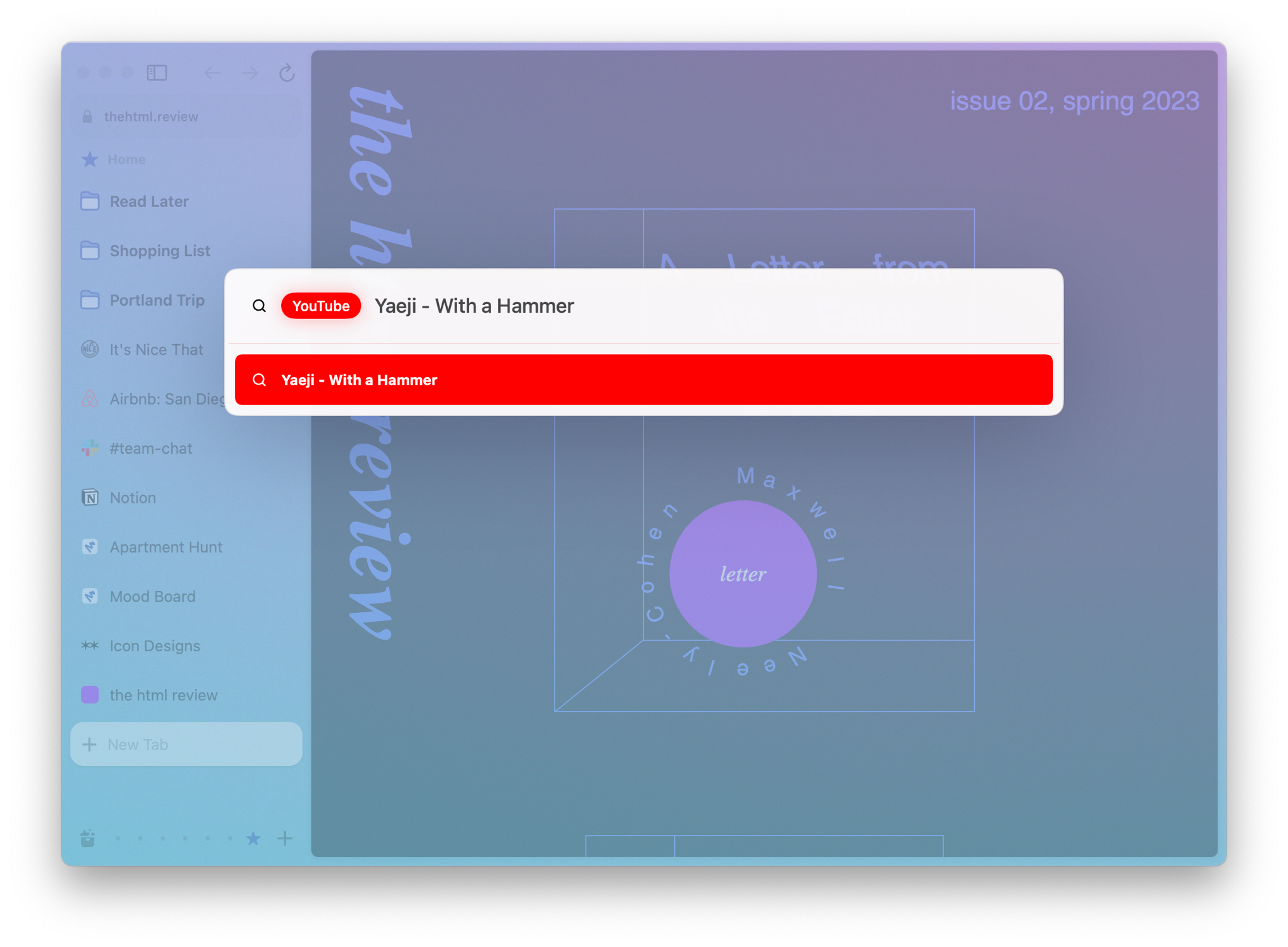
I’m excited to finally have site search in Arc, and I hope you’ll share some of the most useful sites you have set up to search. For more information on how to use site search and add custom sites, check out Arc’s site search guide.